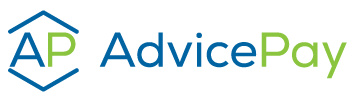As working from home becomes the new norm and social distancing recommendations are being extended further out, it’s a great time to prepare yourself to present financial plans virtually. Meeting via web-conferencing software, especially if it’s not your norm, can seem a little bit daunting, but we’re here to help! Here are our best tips for making this transition as smooth as possible.
Choose Your Technology
Determine which web conferencing system will work best for you. Here at AdvicePay, we utilize Zoom, although Webex is a good alternative. You’ll want to make sure the software you choose has the following features:
- Ability to share your screen (not just video)
- Easy for clients/prospects to access
- Ability to host meetings for the entirety of your presentation (some systems will allow one-hour at a time, so be mindful if your meetings will be longer)e
Be sure to familiarize yourself with the technology if it’s new to you. Find a friend or a co-worker and send them a meeting link, make sure you can easily share your screen, access files while video conferencing, etc.
Client/Prospect Prep
Most web conferencing systems will require your clients/prospects and prospects to download their system (or at least run their program) before they can begin video conferencing. To make for a productive meeting, be sure to send instructions for downloading software and joining ahead of time so they know what to expect. You may even consider adding this information to your website to streamline this process.
In light of COVID-19, most web-based companies are upping their resources, so be sure to check out what they have. No sense in recreating the wheel! If you’re using Zoom, here are some helpful links: Download Zoom | Joining a Zoom Meeting (Video How-to)
Template Email
Hi John,
I’m looking forward to our upcoming meeting on (Date) at (time). I’ve included simple instructions for how we’ll connect via (Zoom, WebEx, etc.) I recommend downloading the software ahead of time using this link (Download Zoom). It only takes a few minutes.
Check out this quick one-minute video of what it’ll be like to join the meeting.
That’s all you’ll need to do! I’m here if you have any questions. Thanks for being flexible during this time. I’ll talk to you soon!
Meeting Prep
Scheduling Meetings
You may find it’s valuable to schedule meetings for 15 minutes or so longer than normal. That way, if clients/prospects are having difficulties with the technology, you’ll have plenty of time to lend a helping hand and still have time for your full presentation.
I also recommend giving yourself a 15 to 30 minute buffer between meetings so you can reset your web browser, rid your screen of any client/prospect information, and start fresh.
Organization
Before your meeting, make sure you have all documents, webpages, and/or systems in order. My recommendation is to create one file specifically for each meeting. This will house all of the materials you’ll need to access. For websites, open only the necessary tabs and make sure you have log-in information handy.
Tip: Keep your phone nearby if you utilize multi-factor authentication in case you become timed out of any websites.
The Meeting
Stick to Your Routine
Try your best to stick to this same routine and rhythm of your face-to-face meetings. If you don’t normally send materials to prospects ahead of time, this likely isn’t the time to start. If your process is to normally send prospects home with materials after meetings, make sure to send them via email afterwards. Ensure you’re sending emails with sensitive information securely.
Make Sure Users Can See/Hear
Once you begin diving into the financial plan and are sharing your screen, ask clients/prospects if they can see what you’re presenting! If they can’t, they may be too polite to say anything. As many people are visual, this can be the difference between your clients/prospects fully understanding their financial plan. As many systems will still display your video while you’re sharing your screen, let clients/prospects know to speak up if they can’t see anything. You may have to coach them through moving or minimizing the video window.
Watch their Facial Expressions
It’s no secret that body language is a good indicator of how prospects are feeling. Encourage them to use video if they’re not so you can monitor their reactions. This can also help create a stronger connection.
Tips for a Distraction-Free Virtual Meeting
- Be sure to turn off email/IM’ing notifications. This will help you and clients/prospects to avoid distractions, but also protect any sensitive information that may show in a message preview.
- We use Slack for internal messaging at AdvicePay. For meetings, I like to completely shut my Slack program down in case meetings run longer than my “Do Not Disturb” schedule is set. For added security, I only allow Slack to show who the message is from, not the text!
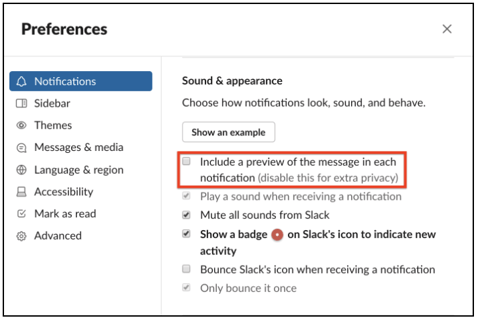
- We use Slack for internal messaging at AdvicePay. For meetings, I like to completely shut my Slack program down in case meetings run longer than my “Do Not Disturb” schedule is set. For added security, I only allow Slack to show who the message is from, not the text!
- If other members of your family are home, be sure they know your schedule and when you’ll be on calls. If possible, set up your workspace in a private room with a door. Be upfront with clients/prospects if you have pets that may bark/wander in or if you’re caring for children and there’s a possibility something may come up. People understand this is a unique time for us all, and as much as we can try and prevent interruptions from happening, they still come up.
- Clean up your desktop icons. Desktops can quickly become filled with saved documents and screenshots. I always make sure my desktop is clean before starting a web meeting where I’ll be sharing my screen in case I’ve saved any sensitive items with telling names. If you’re in a rush, create a single folder and dump everything in there.
- Make sure your browser is cleaned up and you don’t have tons of tabs open. This mitigates the risk of opening a tab where other client information may be stored. If I have too many tabs open, I like to completely close down my browser and open with a clean slate.
As we all continue to adjust to this new normal, be easy on yourself if things don’t go perfectly to plan. We’re all learning new ways to communicate. Be open, be human, and if something goes wrong while on a call, laugh together and carry on.
Posted by Honor Randall
Honor is AdvicePay’s Product Owner. With a passion for innovation and a keen eye for market trends, Honor is at the forefront of driving product development and ensuring customer satisfaction. Having worked in the financial industry for over five years, Honor has honed a versatile skill set that combines technical expertise with a deep understanding of industry needs. When she’s not helping bridge the gap between our product development and strategy, you can find Honor running, cooking, and exploring National Parks with her family.