May Release Notes Summary:
- $10/Month Basic AdvicePay Account
- Ability to sign up directly for Basic, Professional, or Enterprise
- Read-only Advisor on Enterprise
- Can send/resend Invite email to Unregistered clients
- Subscription descriptions now visible
- Refunding clients within your AdvicePay dashboard
- Marking invoices as Paid when paid elsewhere
- Custom invoice disclosures
- Advanced Payments: ability to request payment on semi-annual basis
- Removed the ******* on the set password screen
- Enterprise: Set Maximum Payment Periods for all firm advisors
- Enterprise: Change an Advisor’s Access type
- Invoice displays billing date range on subscriptions
- Delete invoices
What to Look Forward to:
- Business dashboard
- Add a new client while requesting a payment
- Overdue unpaid invoices will display a ‘Past Due’ status
- Add an optional unique ID to clients and Enterprise advisors
- Orion integration
- TD Ameritrade integration
$10 Basic AdvicePay Account
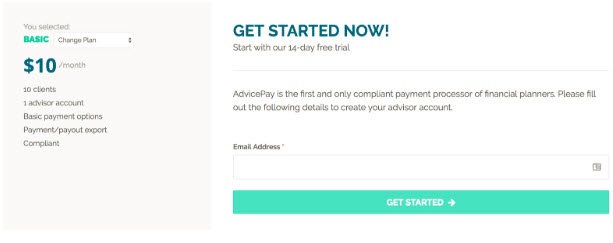
We are excited to add a new pricing option for firms! For just $10 per month you can start using AdvicePay on the Basic plan, which includes all of our standard features to begin billing your clients in an easy and compliant way. You can add up to 10 clients, access our compliant workflows, accept ACH or credit/debit cards, run data exports, and issue one-time or auto recurring invoices.
Get more information about our plans or sign up now!
Can send/resend Invite email to Unregistered clients
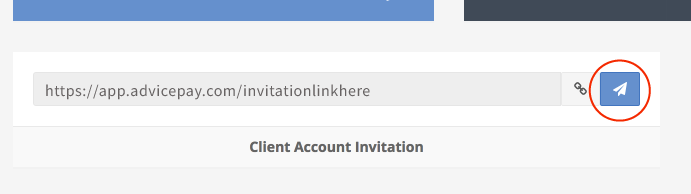
Do you have a new client who misplaced their Invite email or needs a friendly nudge to set up their account? Before you would have needed to copy & paste their account invitation link and send them your own email, but no longer! Now you can quickly send/resend our Invitation email with the client's registration link with a click of a button.
To send our email invite anytime to an Unregistered client, just go to View Client and click the pointer icon next to their invitation link!
Request payment on a semi-annual basis
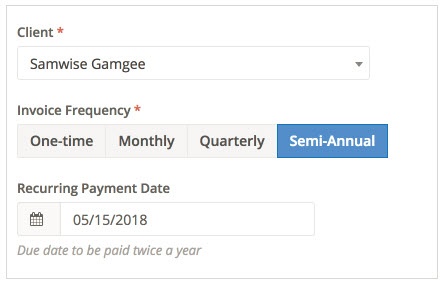
Get more billing flexibility with the new semi-annual payment option! Semi-annual subscription billing will automatically bill your client every 6 months. So, if you set your first recurring payment date as 5/15/2018, your client's payment method will be debited on 5/15/2018, then 11/15/2018, and so on.
Refunding Clients
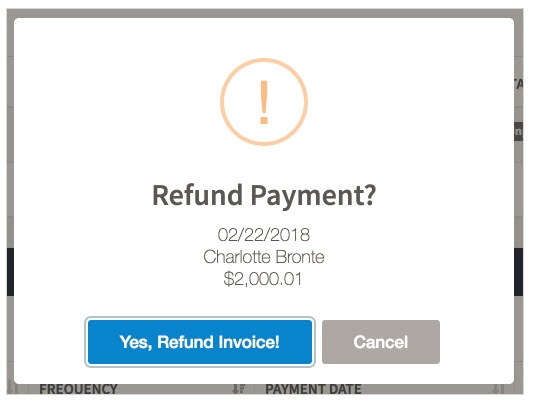
Refunds are a fact of business, but we don’t want them to be more painful than they have to be! You can directly refund your clients in just a few seconds once their payment has completed processing with our handy new Refund button.
Read up on how the refund process works!
Marking One-Time Invoices as Paid
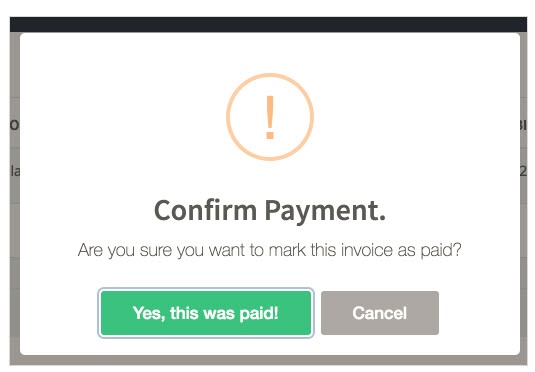
We know that sometimes a client pays their one-time invoice another way (e.g. via check), so to help you track it accurately within AdvicePay and stop any future payment reminder emails to the client, we’ve added the ‘Mark as Paid’ option. Once you confirm an invoice was paid, the invoice will move to your and the client's Payment History with the status of 'Paid.' It will also update the PDF invoice so that it clearly shows payment!
Here’s how to start marking invoices as paid
Custom Invoice Disclosures
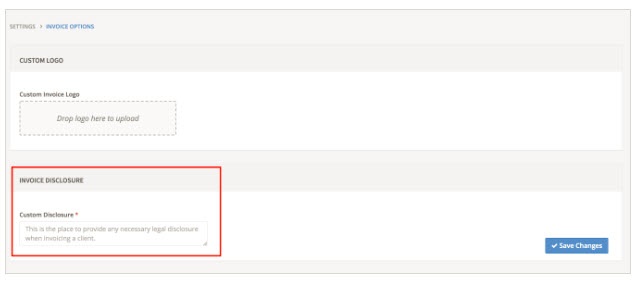
Does your firm need a custom legal disclosure on your invoices? Here’s how to add one to all historical and future invoices under your Invoice Settings.
For those on our Enterprise plan, you also have the ability to manage your advisors’ disclosure permissions!
Advanced Payments: ability to set an end-date to subscriptions
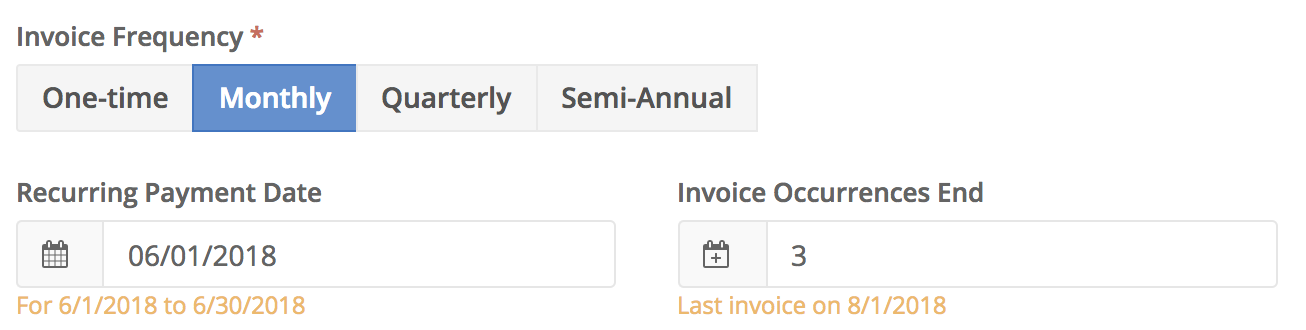
Select an end-date for a subscription by setting the number of billing periods under Invoices Occurrences End. The maximum period length of a subscription is 3 years.
Enterprise: Read-only advisor
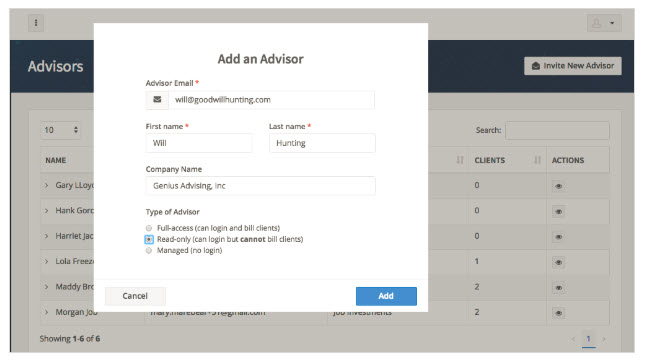
Those on our Enterprise plan now have an additional type of user that they can add to their account: read-only advisors. This is perfect if you want the advisor to be able to monitor clients and invoice activity without directly billing them.
Enterprise: Set Maximum Payment Periods for all firm advisors
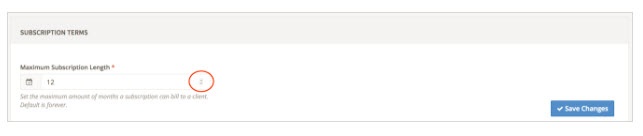
By default all client subscriptions under advisors on Enterprise accounts will automatically continue billing unless you set a maximum subscription length under your Invoice Settings. Learn about selecting an end date to subscriptions on all advisor accounts here.
Enterprise: Change an Advisor’s Access type
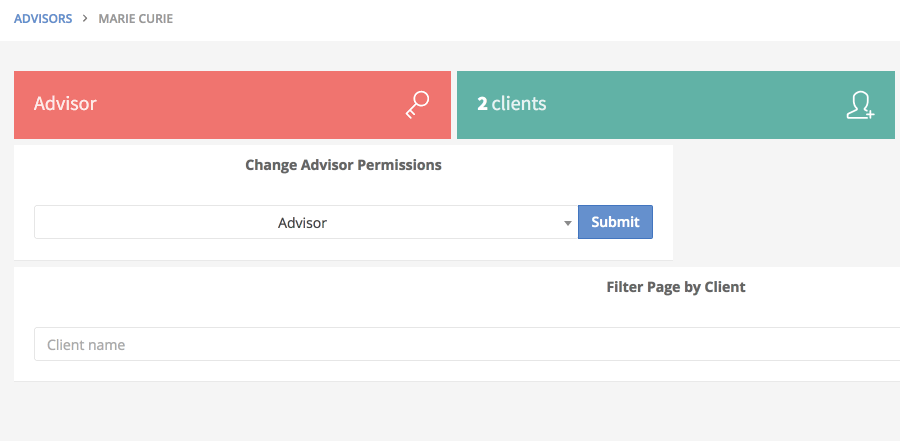
If you should need to change an advisor’s access level, it can be done in a jiffy right from the advisor overview screen.
Read more on updating advisor permissions
Editing an unpaid invoice

Need to change something about an invoice you issued? Now you can edit it instead of deleting and starting over from scratch! This is especially handy if you would like to update the:
- Due Date
- Amount
- Description of Services
- Payment Method
- ...Or simply send a reminder email!
Any unpaid one-time invoice or inactive subscription can be edited. Go here to see how!
Invoice displays billing date range

Invoices on subscription now display the date range for services billed. When you request a subscription payment, you will see the invoice date ranges looking forward or backward based on the option you set under Invoice Settings. (By default the invoice date range is Bill in advance.)
Changing your date range settings
Delete invoices

On a decluttering kick? Let us help you tidy up! All failed, unpaid (only one time payments), and canceled invoices can now be deleted under the Open Invoices and Payment History tables.
Request multiple one-time payments at once

Batch invoicing is ideal for planners who want to bill AUM fees, or for new users who are getting set up! (To save time, you're even able to add new clients in the same step.) Here is our step-by-step guide on how to issue multiple one-time payments together.
Are there features you’d like to see on AdvicePay? We'd love to hear about them! Drop us an email anytime at support@advicepay.com.
Share this
You May Also Like
These Related Stories
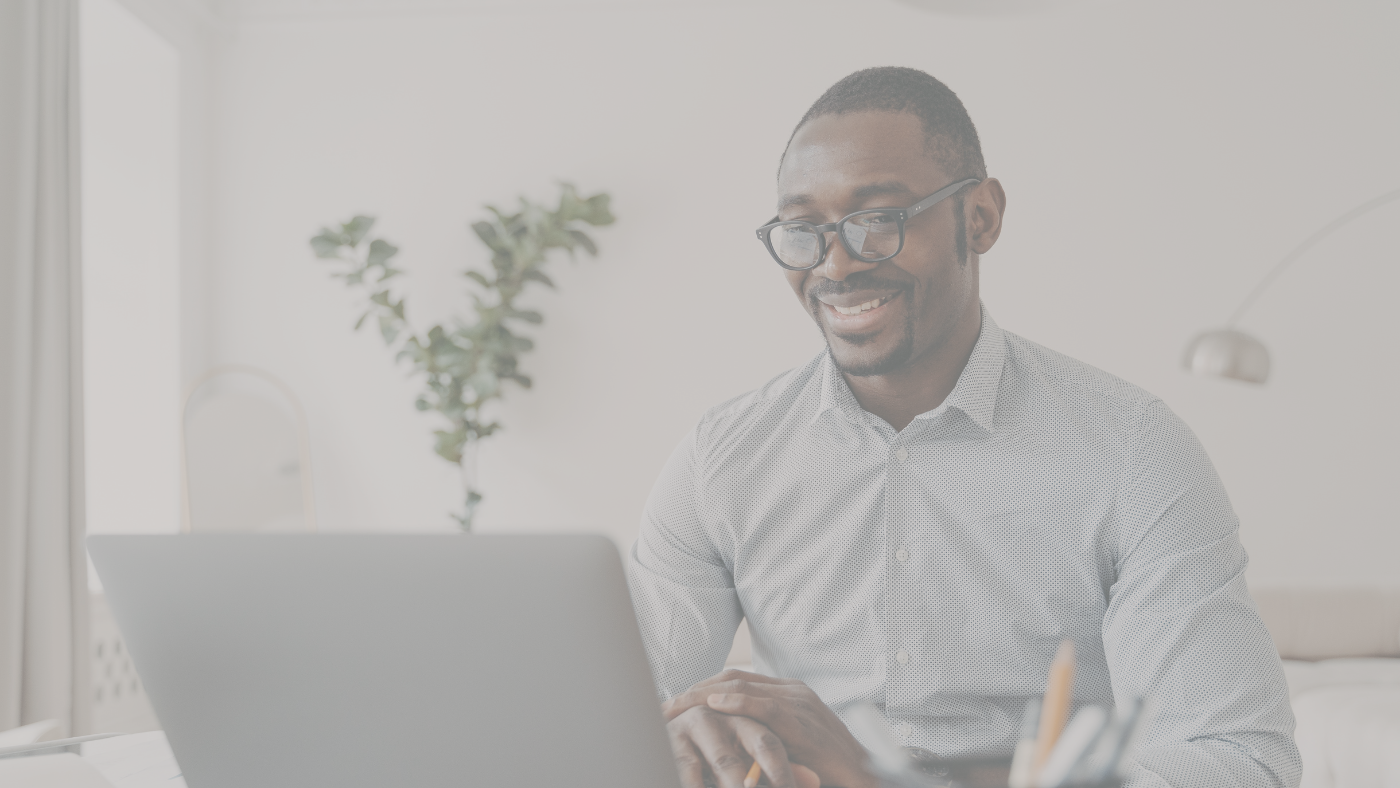
July Release Notes

June release notes



No Comments Yet
Let us know what you think